You should be able to start browsing the web using Tor Browser shortly after running the program, and clicking the "Connect" button if you are using it for the first time.
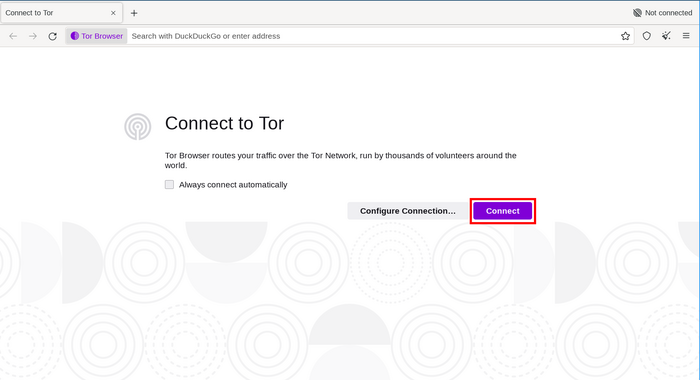
The Connection Assist informs you about the state of your Internet connection if you click on 'Test'.
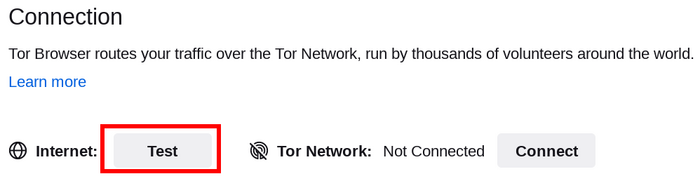
Check your Internet Connection if it says 'Offline'. If your connection to the Tor Network is not established and it reads 'Not Connected' the following steps can be helpful.
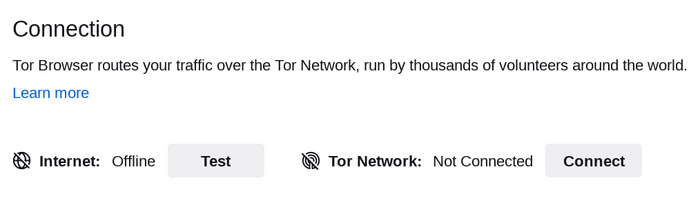
MADALIANG SOLUSYON
If Tor Browser doesn't connect, there may be a simple solution.
Try each of the following:
- Your computer's system clock must be set correctly, or Tor will not be able to connect.
- Siguraduhing ang isa pang Tor Browser o instance ng 'Tor' ay hindi pa tumatakbo sa iyong system.
If you're not sure if Tor Browser is running, restart your computer.
- Siguraduhin na ang anumang antivirus program na na-install mo ay hindi pumipigil sa paggana ng Tor.
You may need to consult the documentation for your antivirus software if you do not know how to do this.
- Pansamantalang i-disable ang iyong firewall.
- Kung gumagana ang Tor Browser dati at hindi na gumagana ngayon maaaring nagha-hibernate ang iyong system.
A reboot of your system will solve the issue.
- Tanggalin ang Tor Browser at i-install itong muli.
If updating, do not just overwrite your previous Tor Browser files; ensure they are fully deleted beforehand.
TINGNAN ANG MGA LOG NG TOR
In most cases, taking a look at the Tor logs can be helpful in diagnosing the issue.
If you're having trouble connecting, an error message may appear and you can select the option to "copy Tor log to clipboard".
Then paste the Tor log into a text file or other document.
If you don't see this option and you have Tor Browser open, you can navigate to the hamburger menu ("≡"), then click on "Settings", and finally on "Connection" in the side bar.
At the bottom of the page, next to the "View the Tor logs" text, click the button "View Logs...".
Alternatively, on GNU/Linux, to view the logs right in the terminal, navigate to the Tor Browser directory and launch Tor Browser from the command line by running:
./start-tor-browser.desktop --verbose
Or to save the logs to a file (default: tor-browser.log):
./start-tor-browser.desktop --log [file]
More information on this can be found on the Support Portal.
NAKA-CENSOR BA ANG IYONG KONEKSYON?
If you still can't connect, your Internet Service Provider might be censoring connections to the Tor network.
Read the Circumvention section for possible solutions.
MGA KILALANG ISYU
Tor Browser is under constant development, and some issues are known about but not yet fixed.
Please check the Known Issues page to see if the problem you are experiencing is already listed there.