Du bör kunna börja surfa på webben med Tor Browser strax efter att ha kört programmet och klicka på knappen "Anslut" om du använder den för första gången.
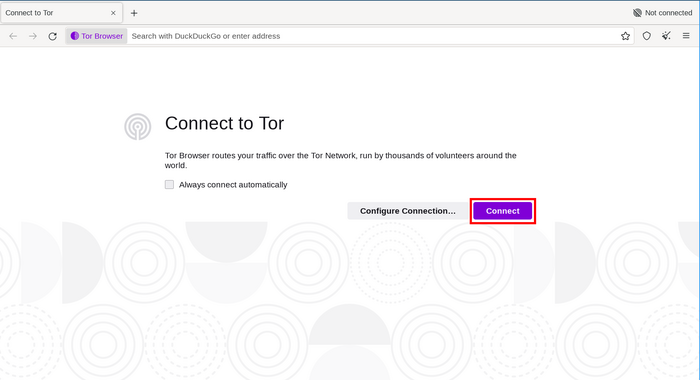
The Connection Assist informs you about the state of your Internet connection.
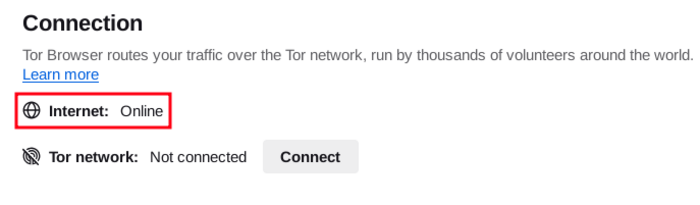
Check your Internet Connection if it says 'Offline'.
If your connection to the Tor Network is not established and it reads 'Not Connected' the following steps can be helpful.
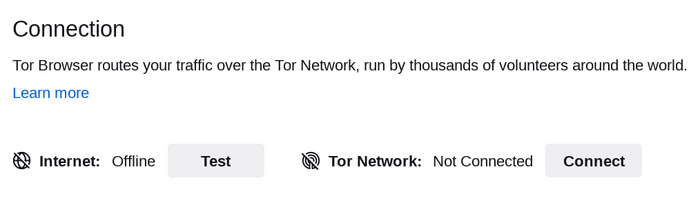
SNABBA LÖSNINGAR
If Tor Browser doesn't connect, there may be a simple solution.
Prova vart och ett av följande:
- Din dators systemklocka måste vara korrekt inställd, annars kommer Tor inte att kunna ansluta.
- Make sure another Tor Browser or instance of 'Tor' is not already running on your system.
Om du inte är säker på om Tor Browser körs, starta om din dator.
- Make sure that any antivirus program you have installed is not preventing Tor from running.
You may need to consult the documentation for your antivirus software if you do not know how to do this.
- Inaktivera din brandvägg tillfälligt.
- If Tor Browser was working before and is not working now your system may have been hibernating.
En omstart av ditt system kommer lösa problemet.
- Ta bort Tor Browser och installera det igen.
If updating, do not just overwrite your previous Tor Browser files; ensure they are fully deleted beforehand.
LÄSA TOR LOGGAR
I de flesta fall kan en titt på Tor-loggarna vara till hjälp för att diagnostisera problemet.
Om du har problem med att ansluta kan ett felmeddelande visas och du kan välja alternativet att ”Kopiera Tor-logg till urklipp”.
Klistra sedan in Tor-loggen i en textfil eller annat dokument.
If you don't see this option and you have Tor Browser open, you can navigate to the hamburger menu ("≡"), then click on "Settings", and finally on "Connection" in the side bar.
At the bottom of the page, next to the "View the Tor logs" text, click the button "View Logs...".
Alternatively, on GNU/Linux, to view the logs right in the terminal, navigate to the Tor Browser directory and launch Tor Browser from the command line by running:
./start-tor-browser.desktop --verbose
Eller för att spara loggar till en fil (standard: tor-browser.log):
./start-tor-browser.desktop --log [file]
More information on this can be found on the Support Portal.
ÄR DIN ANSLUTNING CENSURERAD?
If you still can't connect, your Internet Service Provider might be censoring connections to the Tor network.
Läs sektionen Circumvention section för möjliga lösningar.
KÄNDA PROBLEM
Tor Browser is under constant development, and some issues are known about but not yet fixed.
Kolla in sidan Known Issues för att se om problemet du upplever redan finns med där.