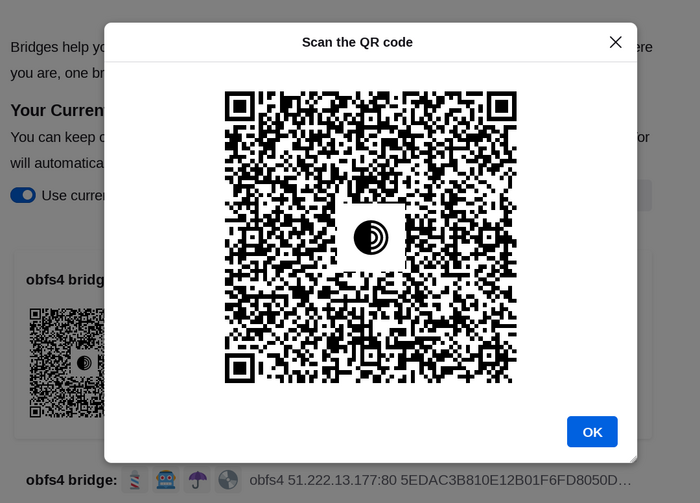Most Pluggable Transports, such as obfs4, rely on the use of "bridge" relays.
Liksom vanliga Tor-reläer drivs broar av volontärer; till skillnad från vanliga reläer är de dock inte noterade offentligt, så en motståndare kan inte identifiera dem enkelt.
Using bridges in combination with pluggable transports helps to conceal the fact that you are using Tor, but may slow down the connection compared to using ordinary Tor relays.
Other pluggable transports, like meek and Snowflake, use different anti-censorship techniques that do not rely on finding bridge addresses. You do not need to obtain bridge addresses in order to use these transports.
FÅ BROADRESSER
Eftersom broadresser inte är offentliga måste du själv begära dem. Du har några alternativ:
- Besök https://bridges.torproject.org/ och följ instruktionerna, eller
- Skicka e-post till bridges@torproject.org från en e-postadress via Gmail eller Riseup
- Use Moat to fetch bridges from within Tor Browser.
- Skicka ett meddelande till @GetBridgesBot på Telegram. Tryck på 'Start' eller skriv
/start eller /bridges i chatten. Kopiera bryggadressen och på:
- Tor Browser Desktop: Click on "Settings" in the hamburger menu (≡) and then on "Connection" in the sidebar.
In the "Bridges" section, from the option "Enter a bridge address you already know" click on "Add a Bridge Manually" and enter each bridge address on a separate line.
- Tor Browser Android: Tap on 'Settings' (⚙️) and then on 'Config Bridge'. Toggle on 'Use a Bridge' and select 'Provide a Bridge I know'. Enter the bridge address.
ANVÄNDA MOAT
If you're starting Tor Browser for the first time, click on "Configure Connection" to open the Tor settings window.
Under the "Bridges" section, locate "Request a bridge from torproject.org" and click on "Request a Bridge..." for BridgeDB to provide a bridge.
Slutför Captcha och klicka på ”Skicka”.
Klicka på "Anslut" för att spara dina inställning.
Or, if you have Tor Browser running, click on "Settings" in the hamburger menu (≡) and then on "Connection" in the sidebar.
In the "Bridges" section, locate "Request a bridge from torproject.org" and click on "Request a Bridge..." for BridgeDB to provide a bridge.
Slutför Captcha och klicka på ”Skicka”.
Your setting will automatically be saved once you close the tab.
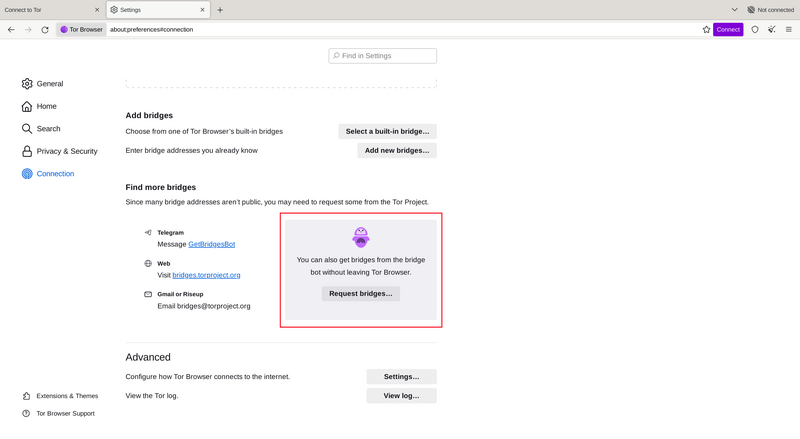
ANGE BROADRESSER
If you're starting Tor Browser for the first time, click on "Configure Connection" to open the Tor settings window.
Under the "Bridges" section, from the option "Enter a bridge address you already know" click on "Add a Bridge Manually" and enter each bridge address on a separate line.
Klicka på "Anslut" för att spara dina inställning.
Or, if you have Tor Browser running, click on "Settings" in the hamburger menu (≡) and then on "Connection" in the sidebar.
Under the "Bridges" section, from the option "Enter a bridge address you already know" click on "Add a Bridge Manually" and enter each bridge address on a separate line.
Your settings will automatically be saved once you close the tab.
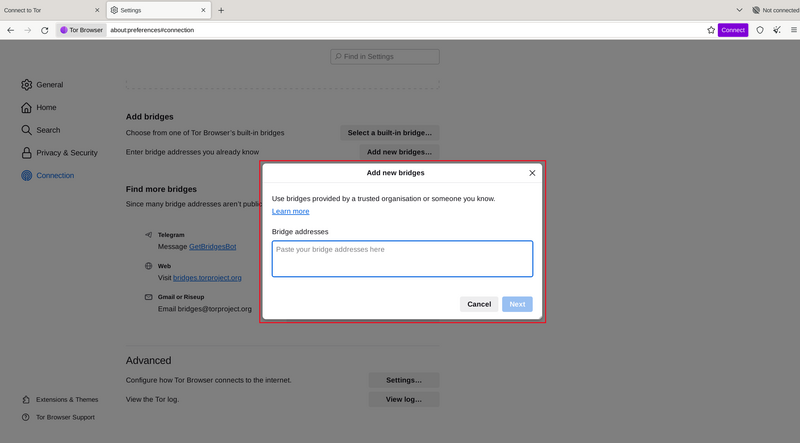
Om anslutningen misslyckas kan broarna du fick vara nere. Använd en av ovanstående metoder för att få fler broadresser och försök igen.
BRIDGE-MOJI
Each bridge address is represented by a string of emoji characters called Bridge-mojis. The Bridge-mojis can be used to validate that the intended bridge has been added successfully.
Bridge-mojis are human-readable bridge identifiers and do not represent the quality of connection to the Tor network or the state of the bridge.
The string of emoji characters cannot be used as input. Users are required to provide the complete bridge address to be able to connect with a bridge.

The bridge addresses can be shared using the QR code or by copying the entire address.