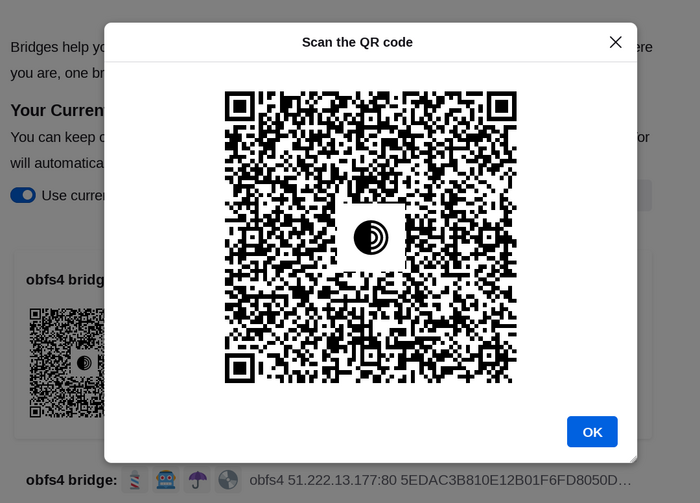Most Pluggable Transports, such as obfs4, rely on the use of "bridge" relays.
Seperti geganti-geganti Tor biasa, titi-titi dioperasi oleh pihak sukarelawan; sebaliknya bagi geganti-geganti biasa, ia tidak tersenarai secara awam, jadi pihak musuh sukar mengecam mereka.
Using bridges in combination with pluggable transports helps to conceal the fact that you are using Tor, but may slow down the connection compared to using ordinary Tor relays.
Other pluggable transports, like meek and Snowflake, use different anti-censorship techniques that do not rely on finding bridge addresses. You do not need to obtain bridge addresses in order to use these transports.
MENDAPATKAN ALAMAT-ALAMAT TITI
Oleh kerana alamat-alamat titi tidak diumumkan secara terbuka, anda perlu memintanya sendiri. Anda ada beberapa pilihan:
- Visit https://bridges.torproject.org/ and follow the instructions, or
- Email bridges@torproject.org from a Gmail, or Riseup email address
- Use Moat to fetch bridges from within Tor Browser.
- Send a message to @GetBridgesBot on Telegram. Tap on 'Start' or write
/start or /bridges in the chat. Copy the bridge address and on:
- Tor Browser Desktop: Click on "Settings" in the hamburger menu (≡) and then on "Connection" in the sidebar.
In the "Bridges" section, from the option "Enter a bridge address you already know" click on "Add a Bridge Manually" and enter each bridge address on a separate line.
- Tor Browser Android: Tap on 'Settings' (⚙️) and then on 'Config Bridge'. Toggle on 'Use a Bridge' and select 'Provide a Bridge I know'. Enter the bridge address.
MENGGUNAKAN MOAT
If you're starting Tor Browser for the first time, click on "Configure Connection" to open the Tor settings window.
Under the "Bridges" section, locate "Request a bridge from torproject.org" and click on "Request a Bridge..." for BridgeDB to provide a bridge.
Complete the Captcha and click "Submit".
Click "Connect" to save your settings.
Or, if you have Tor Browser running, click on "Settings" in the hamburger menu (≡) and then on "Connection" in the sidebar.
In the "Bridges" section, locate "Request a bridge from torproject.org" and click on "Request a Bridge..." for BridgeDB to provide a bridge.
Complete the Captcha and click "Submit".
Your setting will automatically be saved once you close the tab.
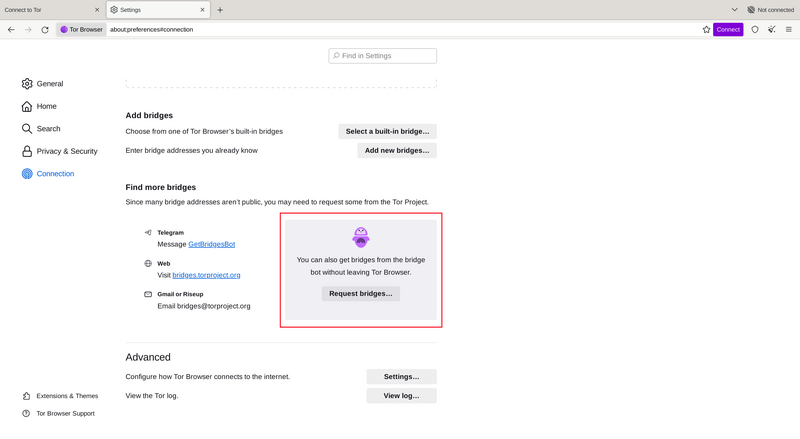
MEMASUKKAN ALAMAT-ALAMAT TITI
If you're starting Tor Browser for the first time, click on "Configure Connection" to open the Tor settings window.
Under the "Bridges" section, from the option "Enter a bridge address you already know" click on "Add a Bridge Manually" and enter each bridge address on a separate line.
Click "Connect" to save your settings.
Or, if you have Tor Browser running, click on "Settings" in the hamburger menu (≡) and then on "Connection" in the sidebar.
Under the "Bridges" section, from the option "Enter a bridge address you already know" click on "Add a Bridge Manually" and enter each bridge address on a separate line.
Your settings will automatically be saved once you close the tab.
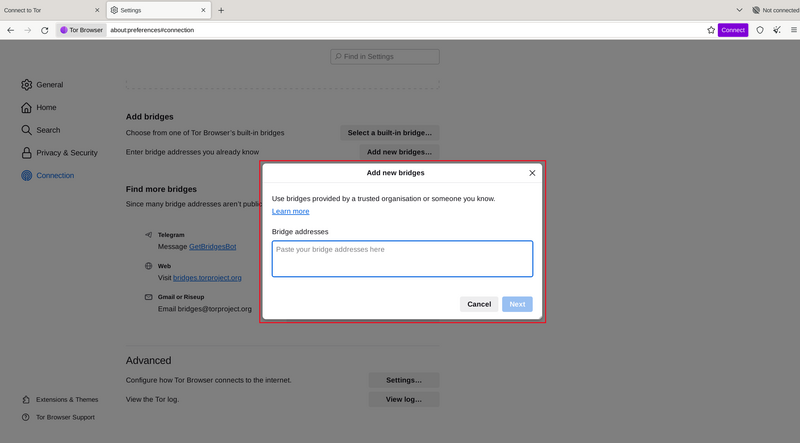
Jika sambungan masih gagal, titi yang anda terima itu mungkin tidak aktif. Sila guna salah satu kaedah di atas untuk mendapatkan lebih banyak alamat titi, dan seterusnya cuba lagi.
BRIDGE-MOJI
Each bridge address is represented by a string of emoji characters called Bridge-mojis. The Bridge-mojis can be used to validate that the intended bridge has been added successfully.
Bridge-mojis are human-readable bridge identifiers and do not represent the quality of connection to the Tor network or the state of the bridge.
The string of emoji characters cannot be used as input. Users are required to provide the complete bridge address to be able to connect with a bridge.

The bridge addresses can be shared using the QR code or by copying the entire address.