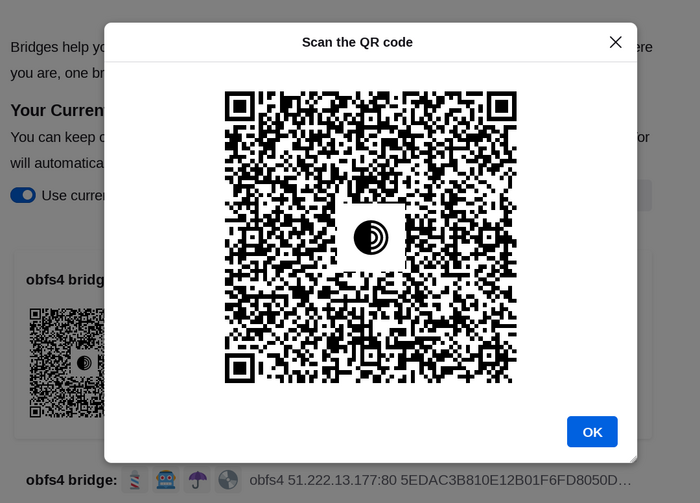Most Pluggable Transports, such as obfs4, rely on the use of "bridge" relays.
Like ordinary Tor relays, bridges are run by volunteers; unlike ordinary relays, however, they are not listed publicly, so an adversary cannot identify them easily.
Using bridges in combination with pluggable transports helps to conceal the fact that you are using Tor, but may slow down the connection compared to using ordinary Tor relays.
Other pluggable transports, like meek and Snowflake, use different anti-censorship techniques that do not rely on finding bridge addresses. You do not need to obtain bridge addresses in order to use these transports.
ԿԱՄՈՒՐՋՆԵՐԻ ՀԱՍՑԵՆԵՐԻ ՍՏԱՑՈՒՄ
Քանի որ կամուրջի հասցեները հանրային չեն, Դուք ինքնուրույն պետք է պահանջեք դրանք: Դրա համար ունեք մի քանի եղանակ.
- Այցելել https://bridges.torproject.org/ և հետևել հրահանգներին, կամ
- Ուղարկել էլ. նամակ bridges@torproject.org-ին Gmail-ի կամ Riseup-ի էլ. հասցեներից
- Օգտվել Moat-ից՝ Tor դիտարկիչում կամուրջներ ստանալու համար:
- Ուղարկել հաղորդագրություն @GetBridgesBot-ին Telegram-ում: Սեղմել «Start» կամ գրել
/start կամ /bridges զրուցարանում: Պատճենել կամուրջի հասցեն և՝
- Աշխատասեղանային Tor դիտարկիչում՝ Սեղմել «Կարգավորումներ»՝ համբուրգեր-մենյուում (≡), այնուհետև՝ «Կապ»՝ կողագոտում:
In the "Bridges" section, from the option "Enter a bridge address you already know" click on "Add a Bridge Manually" and enter each bridge address on a separate line.
- Android-ի համար Tor դիտարկիչում՝ Հպել «Կարգավորումներ» (⚙️) և այնուհետև՝ «Կարգավորել կամուրջը»: Միացնել «Օգտագործել կամուրջ»-ը և ընտրել «Տրամադրել իմ իմացած կամուրջը»: Մուտքագրել կամուրջի հասցեն:
ՕԳՏԱԳՈՐԾԵԼ MOAT-Ը
If you're starting Tor Browser for the first time, click on "Configure Connection" to open the Tor settings window.
Under the "Bridges" section, locate "Request a bridge from torproject.org" and click on "Request a Bridge..." for BridgeDB to provide a bridge.
Ավարտեք Captcha-ն և սեղմեք «Ուղարկել»:
Կարգավորումները պահպանելու համար սեղմեք «Միանալ»:
Or, if you have Tor Browser running, click on "Settings" in the hamburger menu (≡) and then on "Connection" in the sidebar.
In the "Bridges" section, locate "Request a bridge from torproject.org" and click on "Request a Bridge..." for BridgeDB to provide a bridge.
Ավարտեք Captcha-ն և սեղմեք «Ուղարկել»:
Ներդիրի փակումից անմիջապես Ձեր կարգավորումը ինքնաբերաբար կպահպանվի:
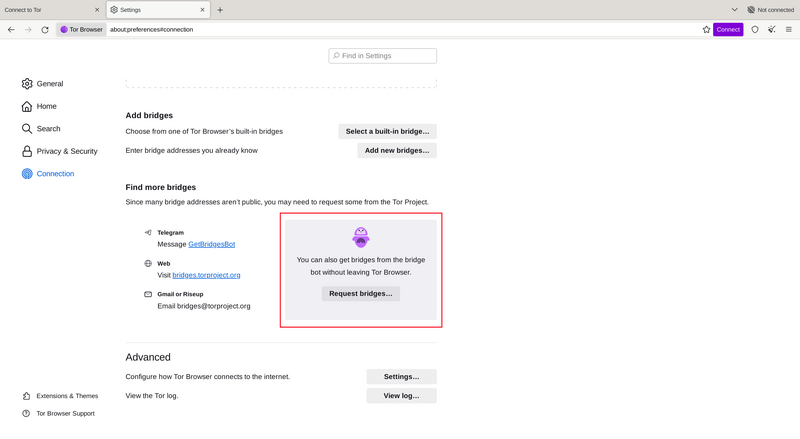
ԿԱՄՈՒՐՋՆԵՐԻ ՀԱՍՑԵՆԵՐԻ ՄՈՒՏՔԱԳՐՈՒՄ
If you're starting Tor Browser for the first time, click on "Configure Connection" to open the Tor settings window.
Under the "Bridges" section, from the option "Enter a bridge address you already know" click on "Add a Bridge Manually" and enter each bridge address on a separate line.
Կարգավորումները պահպանելու համար սեղմեք «Միանալ»:
Or, if you have Tor Browser running, click on "Settings" in the hamburger menu (≡) and then on "Connection" in the sidebar.
Under the "Bridges" section, from the option "Enter a bridge address you already know" click on "Add a Bridge Manually" and enter each bridge address on a separate line.
Ներդիրի փակումից անմիջապես Ձեր կարգավորումները ինքնաբերաբար կպահպանվեն:
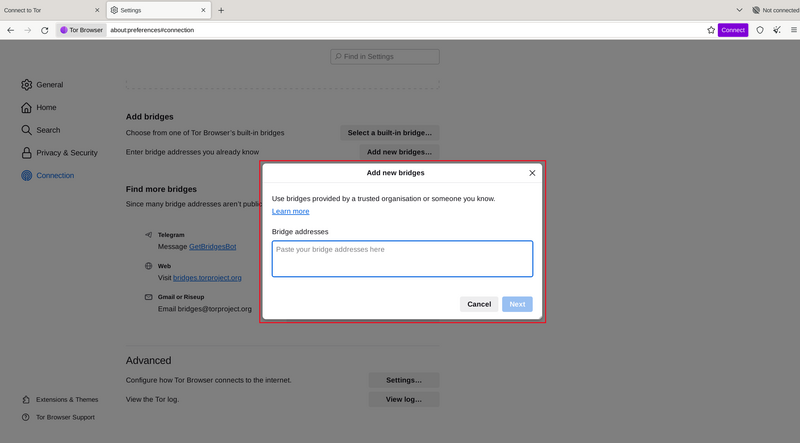
If the connection fails, the bridges you received may be down. Please use one of the above methods to obtain more bridge addresses, and try again.
BRIDGE-MOJI
Each bridge address is represented by a string of emoji characters called Bridge-mojis. The Bridge-mojis can be used to validate that the intended bridge has been added successfully.
Bridge-moji-ները դրանք մարդու համար ընթեռնելի կամուրջային նույնականացուցիչներ են և չեն ազդում դեպի Tor ցանց կապի որակի կամ կամուրջի կարգավիճակի վրա:
The string of emoji characters cannot be used as input. Users are required to provide the complete bridge address to be able to connect with a bridge.

Կամուրջի հասցեները կարող են տարածվել QR ծածկագրի օգնությամբ կամ պատճենելով լրիվ հասցեն: