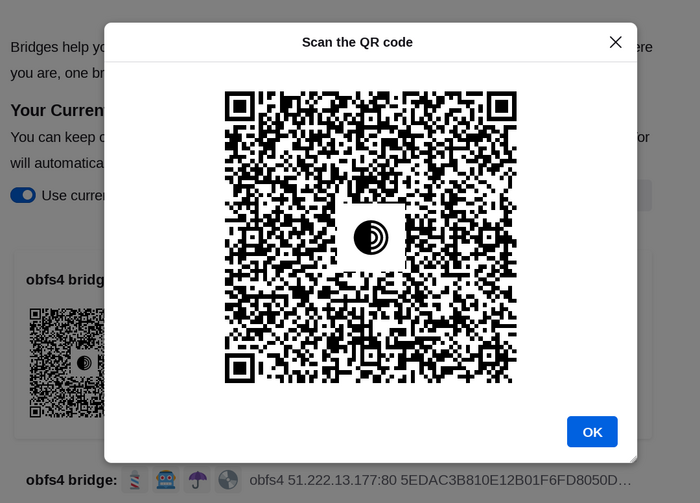Most Pluggable Transports, such as obfs4, rely on the use of "bridge" relays.
Kao i obični Tor releji, mostovima upravljaju volonteri; međutim, za razliku od običnih releja, oni se ne kotiraju na javnom mjestu, tako da ih protivnik ne može lako prepoznati.
Korištenje mostova u kombinaciji s priključnim transportima pomaže prikriti činjenicu da koristiš Tor, ali može usporiti vezu u usporedbi s običnim Tor relejima.
Other pluggable transports, like meek and Snowflake, use different anti-censorship techniques that do not rely on finding bridge addresses. You do not need to obtain bridge addresses in order to use these transports.
DOBIVANJE ADRESE MOSTOVA
Budući da adrese mostova nisu javne, morat ćeš ih zatražiti. Imaš nekoliko mogućnosti:
- Posjeti https://bridges.torproject.org/ i slijedi instrukcije ili
- pošalji e-mail na bridges@torproject.org koristeći Gmail ili Riseup e-mail adresu
- koristi Moat za dohvaćanje mostova iz Tor preglednika.
- Send a message to @GetBridgesBot on Telegram. Tap on 'Start' or write
/start or /bridges in the chat. Copy the bridge address and on:
- Tor Browser Desktop: Click on "Settings" in the hamburger menu (≡) and then on "Connection" in the sidebar.
In the "Bridges" section, from the option "Enter a bridge address you already know" click on "Add a Bridge Manually" and enter each bridge address on a separate line.
- Tor Browser Android: Tap on 'Settings' (⚙️) and then on 'Config Bridge'. Toggle on 'Use a Bridge' and select 'Provide a Bridge I know'. Enter the bridge address.
KAKO KORISTITI MOAT
If you're starting Tor Browser for the first time, click on "Configure Connection" to open the Tor settings window.
Under the "Bridges" section, locate "Request a bridge from torproject.org" and click on "Request a Bridge..." for BridgeDB to provide a bridge.
Riješi Captcha i pritisni „Pošalji”.
Pritisni „Poveži se” kako bi se postavke spremile.
Or, if you have Tor Browser running, click on "Settings" in the hamburger menu (≡) and then on "Connection" in the sidebar.
In the "Bridges" section, locate "Request a bridge from torproject.org" and click on "Request a Bridge..." for BridgeDB to provide a bridge.
Riješi Captcha i pritisni „Pošalji”.
Tvoje će se postavke automatski spremiti kad zatvoriš karticu.
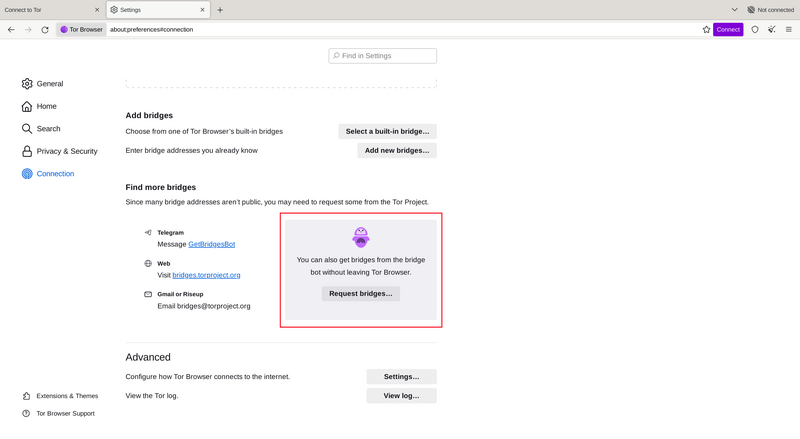
UPISIVANJE ADRESA MOSTOVA
If you're starting Tor Browser for the first time, click on "Configure Connection" to open the Tor settings window.
Under the "Bridges" section, from the option "Enter a bridge address you already know" click on "Add a Bridge Manually" and enter each bridge address on a separate line.
Pritisni „Poveži se” kako bi se postavke spremile.
Or, if you have Tor Browser running, click on "Settings" in the hamburger menu (≡) and then on "Connection" in the sidebar.
Under the "Bridges" section, from the option "Enter a bridge address you already know" click on "Add a Bridge Manually" and enter each bridge address on a separate line.
Tvoje će se postavke automatski spremiti kad zatvoriš karticu.
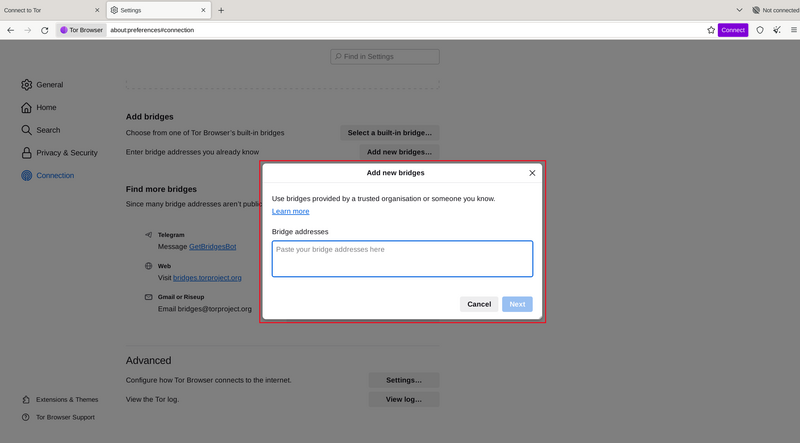
Ako veza ne uspije, mostovi koje si dobio/la možda nisu dostupni. Koristi jednu od gore navedenih metoda za dobivanje daljnjih adresa mostova i pokušaj ponovo.
BRIDGE-MOJI
Each bridge address is represented by a string of emoji characters called Bridge-mojis. The Bridge-mojis can be used to validate that the intended bridge has been added successfully.
Bridge-mojis are human-readable bridge identifiers and do not represent the quality of connection to the Tor network or the state of the bridge.
The string of emoji characters cannot be used as input. Users are required to provide the complete bridge address to be able to connect with a bridge.

The bridge addresses can be shared using the QR code or by copying the entire address.